Sounds¶
In the “SAVED SOUNDS” panel, you can find all the saved sounds.
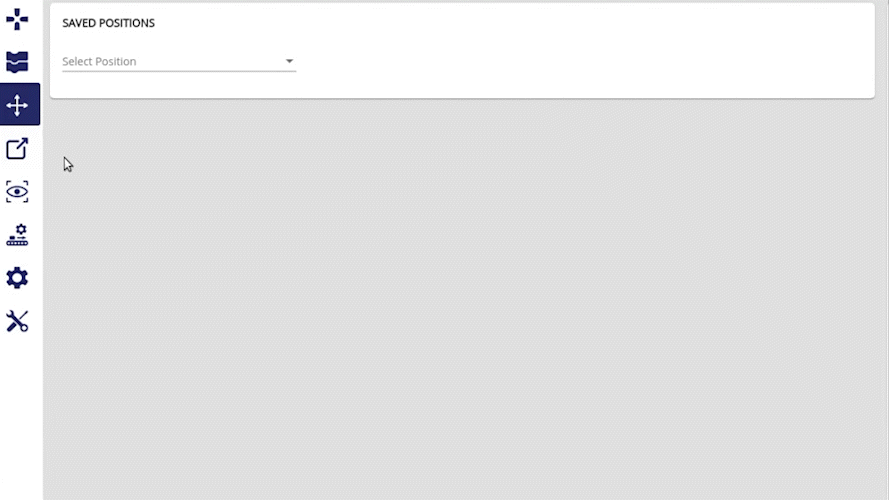
Warning
You must be connected to a Ned2 to see this panel.
In this panel, you can: - Import sound - Play / Stop sound - Adjust volume - Delete sound
Import sound¶
You can also import sounds to your robot. To do this, click on the “IMPORT SOUND” button, a window for selecting your file will appear.
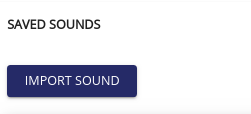
Limitations: - Format: wav, mp3 - Size: Under 10 Mo
Play / Stop sound¶
At the top center of the panel, you can find the buttons to play or stop a sound.
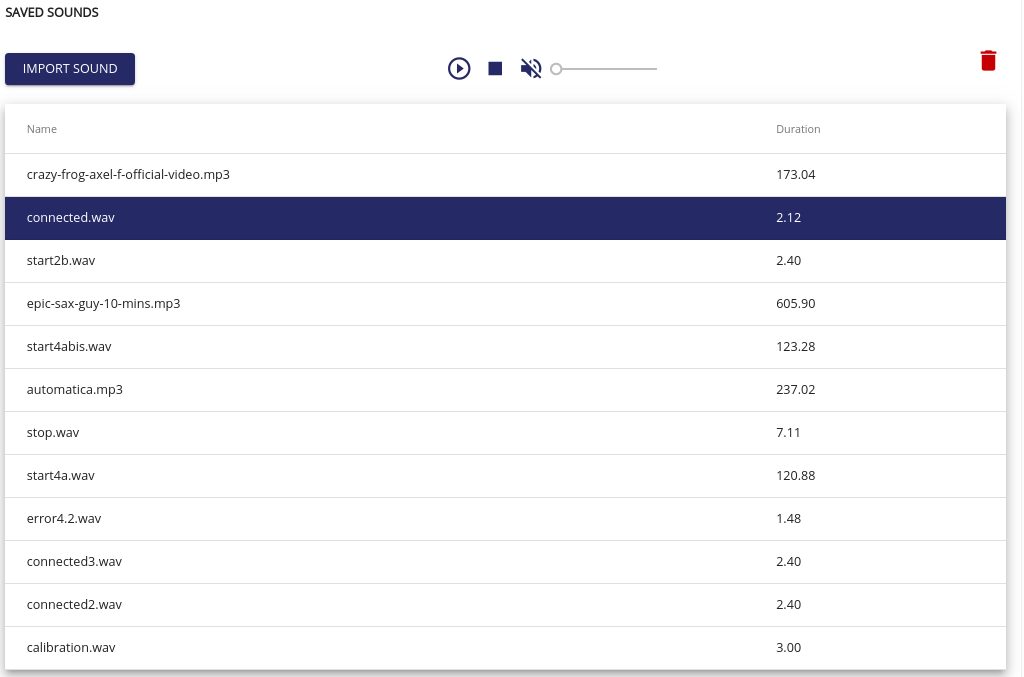
To play or stop a sound, you must first select it by clicking a sound in the list of sounds available on the robot. When a sound is selected, the line appears in blue.
Adjust volume¶

With the slide, you can adjust the robot sound volume from 0 to 200 percent.
If you click on the speaker button, you mute the robot.
Delete sound¶
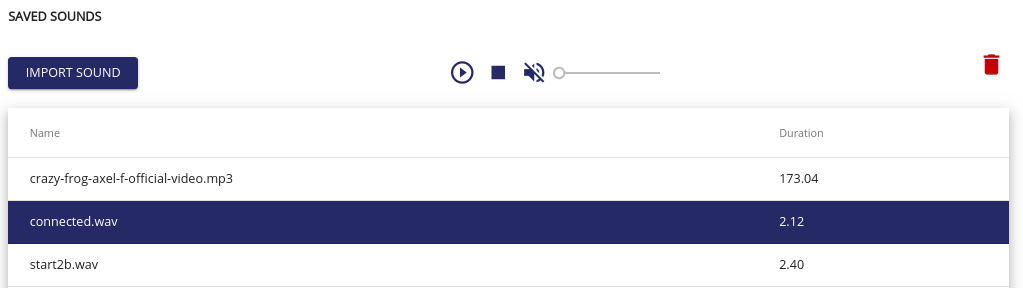
At the top of the panel, you can see trash icon, when a sound is selected, you can delete it by clicking on this icon.
A confirmation window will ask you if you really want to delete this file.