Use Ned2’s Save Trajectory feature
V.1.1

Difficulty: easy
Time: ~5 min
Note
- This tutorial is working from:
- The version v4.1.0 of the ned_ros_stackThe version v4.1.0 of Niryo Studio
Introduction
This tutorial explains how to use the new feature that allows you to program and record a path easily.
How to use the save trajectory feature
Connect your robot to Niryo Studio, do the calibration and go to the Blockly code tab.
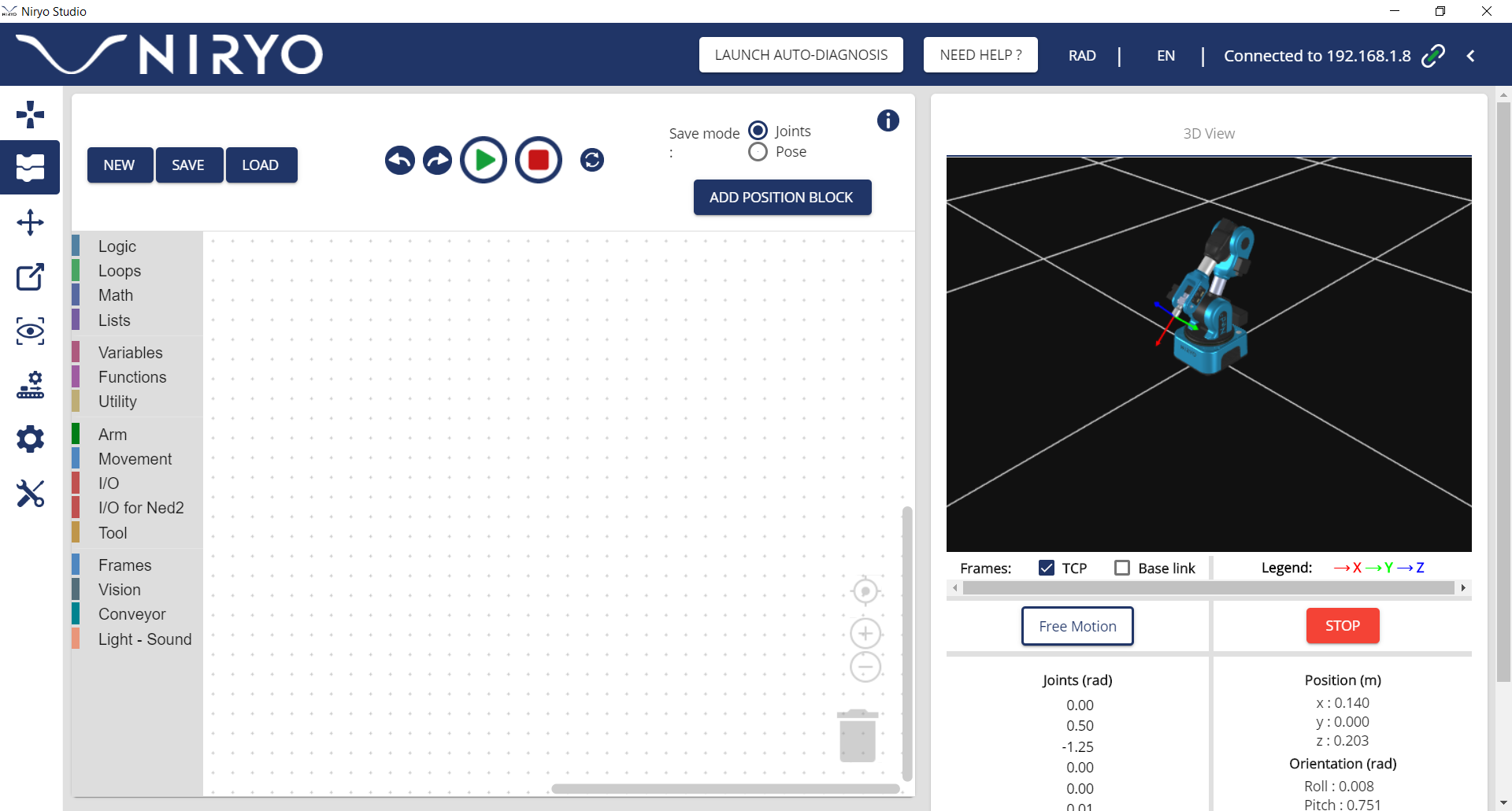
Blockly tab in Niryo Studio
On your robot hold the button SAVE in the middle of the control panel (the LED ring will turn purple) and make the trajectory you want while holding the button.
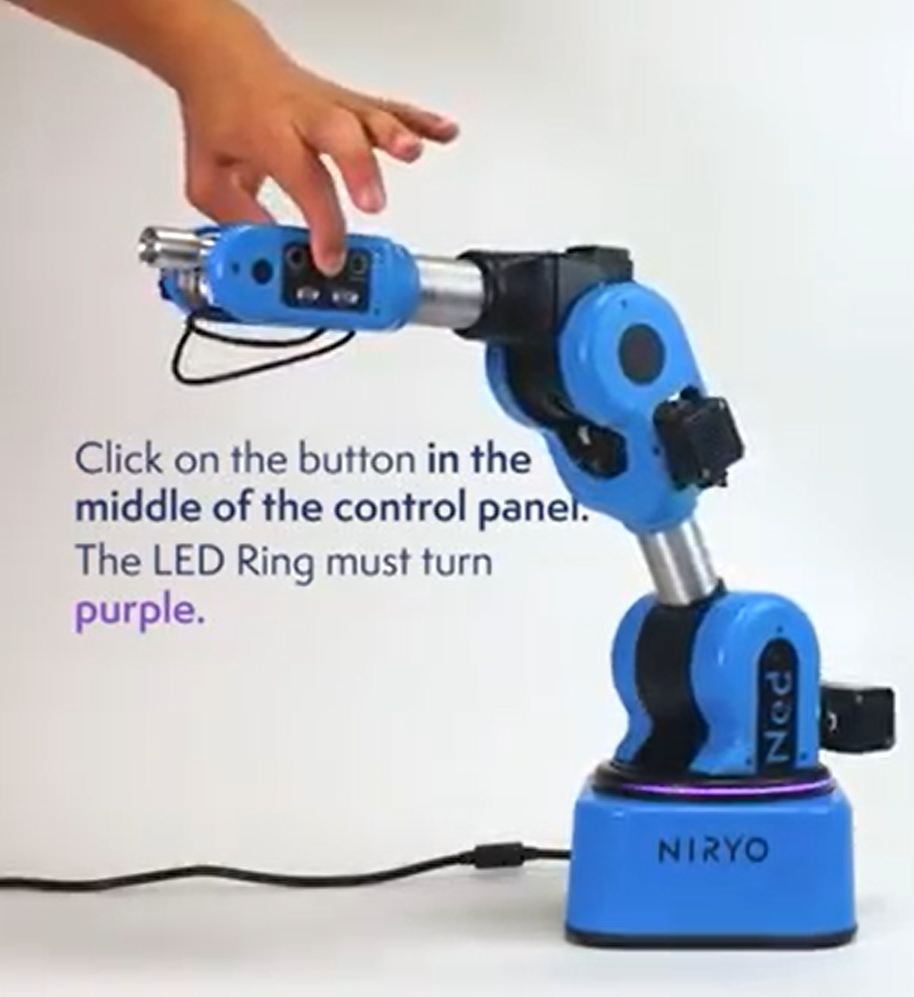
Robot with purple LED
At the end of the trajectory, release the button, a pop-up appears in Niryo Studio (and the robot makes a little sound).
Name your trajectory and save it.
The block appears by itself, launch the script with the green play button and the robot will repeat your trajectory.
Let’s go
You are now ready to use this feature as much as you want. You can add other blocks in Niryo Studio to make loops.
Feel free to share you work on social media with #niryo