Overview¶
Operating interface¶
When the Niryo Studio launches, the window below appears.
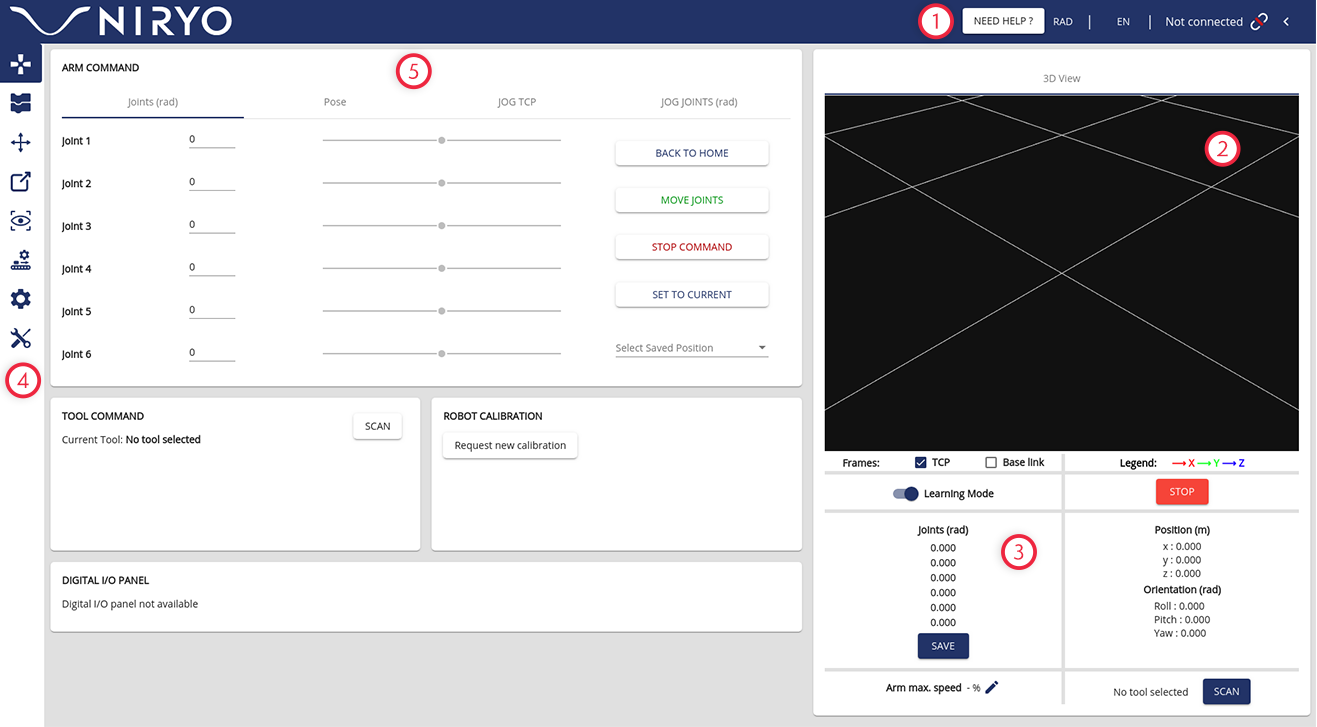
- The top toolbar allows you to change the angle units, the language, and connect to Ned
- 3D Ned visualization or camera stream video
- State section and mode selection
- The left menu allows you to switch between the different sections of the application
- The main window of the application
Note
If you have display problems with the positioning of certain elements. You can press ctrl and scroll wheel to zoom out the screen.