Find your Robot’s IP address
In order to use your robot through TCP connection, you will first need to connect to it, which implies that you know its IP address.
The next sections explain how to find your robot IP according to your configuration:
Hotspot mode
If you are directly connected to your robot through its wi-fi, the IP address
you will need to use is 10.10.10.10.
Simulation or directly on the robot
In this situation, the robot is running on the same computer as the client,
the IP address will be the localhost address 127.0.0.1.
Direct ethernet connection
If you are directly connected to your robot with an ethernet cable, the static IP of your
robot will be 169.254.200.200.
The reader should note that he may need to change his wired settings to allow the connection. See how to Connect to Ned via Ethernet on Ubuntu.
Computer and robot connected on the same router
You will need to find the robot’s address using nmap, or you can also use search button
of Niryo Studio to see which robots are available.
For example for our network configuration, we have:
$ nmap -sP 192.168.1.0/24
Starting Nmap 7.60 ( https://nmap.org ) at 2022-01-10 17:10 CET
Nmap scan report for my_router.home (192.168.1.1)
Host is up (0.010s latency).
Nmap scan report for my_computer.home (192.168.1.10)
Host is up (0.010s latency).
Nmap scan report for niryo_pi4-11.home (192.168.1.107)
Host is up (0.0034s latency).
In our case the ip of our robot is 192.168.1.107.
You can also Make IP permanent so that you will not have to search for it next time
Make IP permanent
Go on NiryoStudio in the network configuration section. For a dynamic IP address (recommended especially if you are a beginner), use the DHCP option. You will find the new IP address of the robot by running a scan of the robots on the network on Niryo Studio. Otherwise fill in the Gateway, Sub mask and IP address fields.
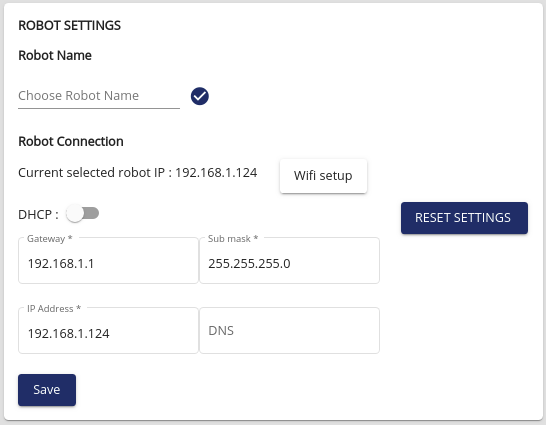
Setting up a custom static IP on Niryo Studio